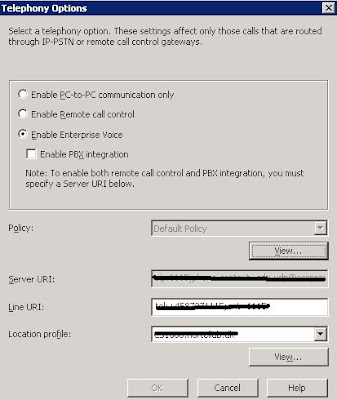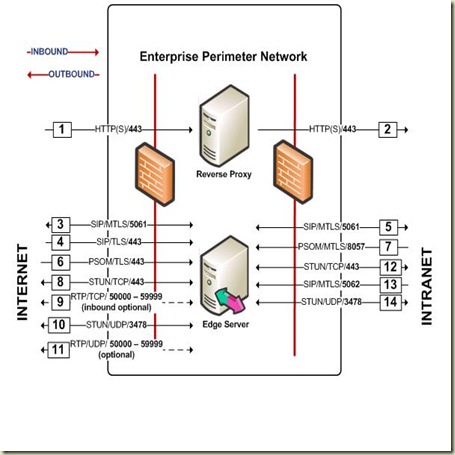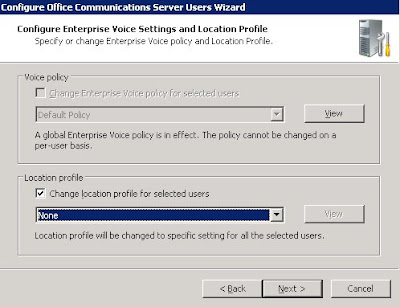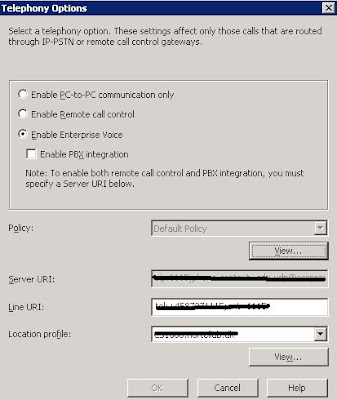Great new function in R2: when you have a central OCS Pool in one country and Mediation server in different country and you need users to have spec. locations profiles.
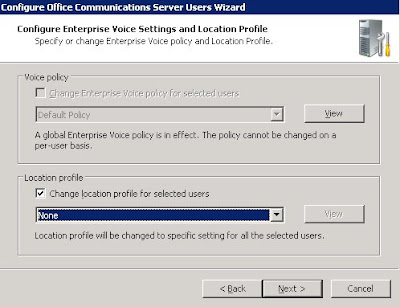
Configure Per-User Location Profiles
This step is performed using the Office Communications Server 2007 R2 Administrative Tools.
To Configure Per-User Location Profiles
Click Start, point to Programs, point to Administrative Tools, and click Office Communications Server 2007.
Expand the Enterprise pool or Standard Edition server node where your users reside.
Expand the pool or server where your users reside and then click the Users node.
In the right pane, right-click one or more users whom you want to configure, and then click Configure users.
On the Welcome to the Configure Users Wizard page, click Next.
On the Configure User Settings page, click Next.
On the Configure User Settings organize meetings page, click Next.
On the Configure User Settings specify meeting policy page, click Next.
On the Configure Enterprise Voice Settings page, click Next.
On the Configure Per-User Location Profile page, click Change user’s location profile.
Select a location profile from the drop-down list and click Next.
Note:
To view a location profile before applying it, select a profile and click View.
On the Ready to Configure Users page, review the settings, and then click Next.
On the Configure Operation Status page, verify that the operation succeeded, and then click Finish.
Note:
If there are failures, return to step 1.
The Activ directory user attribute is
msRTCSIP-UserLocationProfile.