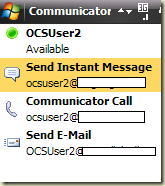I often get this questions why isn’t it the same phone numbers that I see on my Company contact on my Mobil Communicator and my Communicator.
Or questions like this: on my Mobile Communicator I can’t see any phone number at all on company contact, but in my Communicator I can see Work-Mobile-Privat.
My quick answer is: The Mobile Communicator doesn’t have a Global adresse list locally. and the “publish this phone number” in Communicator isn’t set.
Conclusion: If you like other users to see your phone number, you must use the “Publish this phone number” and the “level of access” to choose what number they can see in Mobile Communicator, regardless of they are users from your AD/organization/OCS system.
This is not like the way “PC” Communicator normaly interact!
The way that the Mobile Communicator get phone number is when it’s gets the contactcard in the Presence XML document on its contacts, at logon or update.
This table show what you see and don’t see when numbers are publish in Active Directory, and have set the “publish this phone number” in communicator, in combination with access level.

This behavior is like when one of you contact is a Federated contact and you like them to be able to see your phone numbers.
In the presence XML Document that users publish to the front-end server is all the information on what the Mobile Communicator can see and can’t see.
Use Snooper to trace:
SIP Snooper trace of a posted presence XML document from client where no numbers have set the “publish this phone number” (notes the <publish>FALSE</publish> )

<userInformation xmlns="http://schemas.microsoft.com/2006/09/sip/options/userInformation"><phones>
<phonetype="work"><publish>false</publish><readOnly>true</readOnly><displayString>+4589490123</displayString><uri>tel:+4589490123</uri></phone>
<phonetype="mobile"><publish>false</publish><readOnly>true</readOnly><displayString>+4747474747</displayString><uri>tel:+4747474747</uri></phone>
<phonetype="home"><publish>false</publish><readOnly>true</readOnly><displayString>+4646464646</displayString><uri>tel:+4646464646</uri></phone>
<phonetype="other"><publish>false</publish></phone></phones><callHandlingList><lastPhone><displayString>90138</displayString><uri>tel:+4589490138;ext=90138</uri></lastPhone></callHandlingList></userInformation>
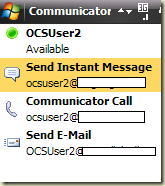
******************************************************************************
Snooper trace: this XML post is when work number is set to “publish this phone number” (notes the missing <publish>FALSE</publish> on work number)
<userInformation
xmlns="http://schemas.microsoft.com/2006/09/sip/options/userInformation">
<phones><phonetype="work"><readOnly>true</readOnly><displayString>+4589490123</displayString><uri>tel:+4589490123</uri></phone>
<phonetype="mobile"><publish>false</publish><readOnly>true</readOnly><displayString>+4747474747</displayString><uri>tel:+4747474747</uri></phone>
<phonetype="home"><publish>false</publish><readOnly>true</readOnly><displayString>+4646464646</displayString><uri>tel:+4646464646</uri></phone>
<phonetype="other"><publish>false</publish></phone></phones><callHandlingList><lastPhone><displayString>90138</displayString><uri>tel:+4589490138;ext=90138</uri></lastPhone></callHandlingList></userInformation>
</category>
Snooper trace: This part of the contactcard is what mobile Communicator get from the front-end server (notes the work number is in this)
</contactCard>
</category>
<category name="contactCard" instance="3" publishTime="2009-07-24T14:22:00.127">
<contactCard xmlns="http://schemas.microsoft.com/2006/09/sip/contactcard">
<phone type="work">
<uri>tel:+4589490123</uri>
</phone>
</contactCard>

Here you can read a bit more on setting phone option.
In the text below from this link, it says that you can’t unpublish this number when its provided from Activ directory, thats not the case when you are using Mobil communicator, only when using “PC”Communicator, On Mobile Communicator you can’t see any numbers on your contacts if they haven’t set this “publish”
Text from link *********
About Active Directory and why some phone numbers cannot be modified or unpublished
Phone numbers that are provided to Communicator from Active Directory will appear in the Phones tab as inactive fields and cannot be edited. Additionally, these numbers cannot be unpublished. Clearing the Publish check box for numbers provided from Active Directory will not unpublish the number.
Setting access level
Snooper trace where a user set's access level for jan@ocsblogs.eu to Personal
Message-Body: <setContainerMembers xmlns="http://schemas.microsoft.com/2006/09/sip/container-management"><container id="400" version="8"><member action="add" type="user" value="jan@ocsblogs.eu"/></container></setContainerMembers>
$$end_record
Container ID Description
100 Presence is accessible by all federated users.
200 Users from the same company can access the presence data of the publisher.
300 The team members of the publisher can access the presence data of the publisher.
400 Specified subscribers have unrestricted access to the presence data, including sending a potentially interruptive IM invitation when the publisher's status is displayed as Do Not Disturb.
32000 The specified members are blocked to view the presence data. The category instances should be empty category elements.